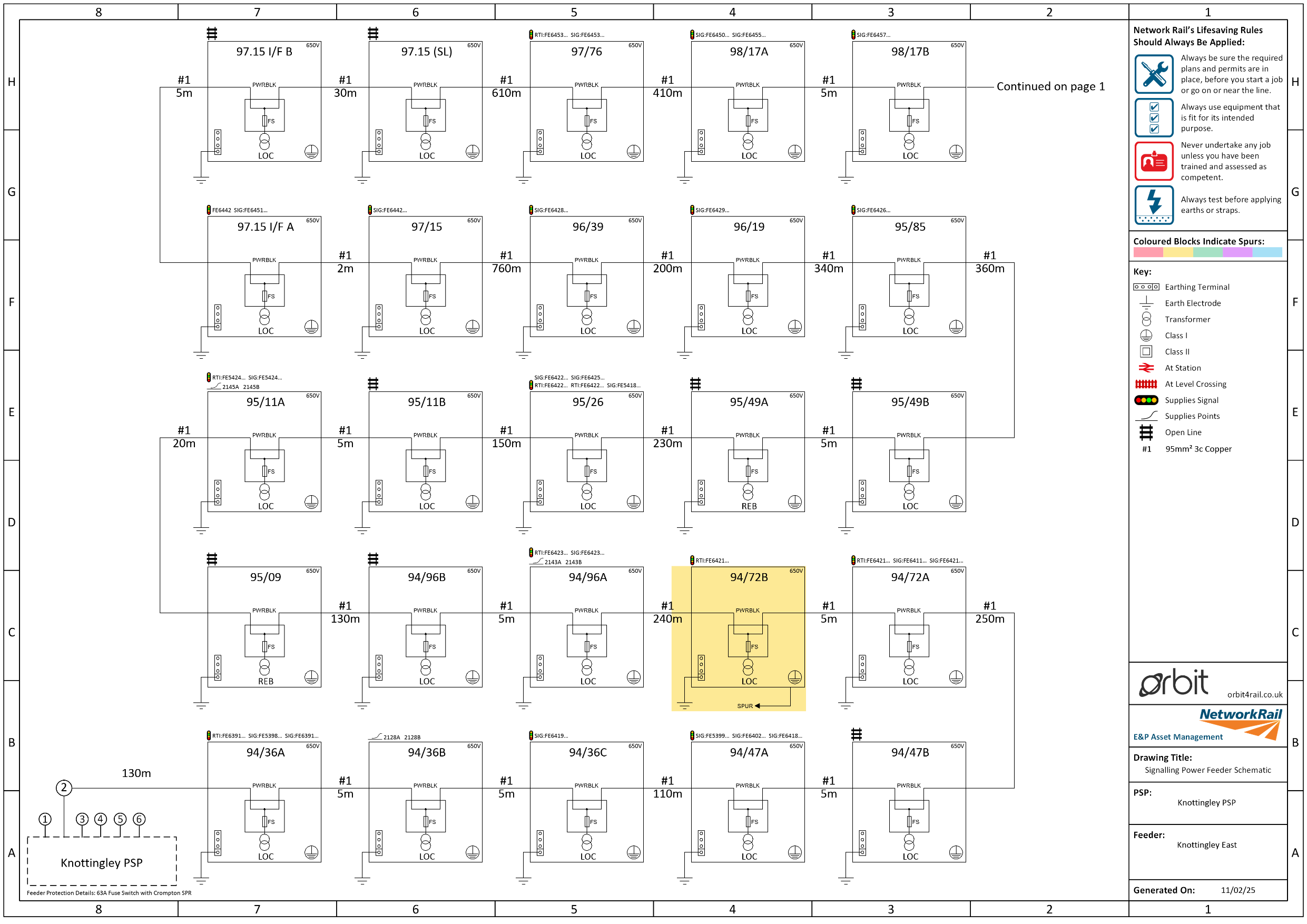Find a Feeder Diagram Using a Signal ID
You’ve been informed that a signal has lost power and been provided only with the signal number. You need the feeder diagram for the feeder supplying the signal and need to identify any other assets that may have been affected – but you don’t know which feeder that is.
Visit https://orbit4rail.co.uk, and sign in if required
To view a list of signals, consult the navigation bar, and select Assets > Signals (if on a small display, you may first need to tap the menu button (labelled ≡) at the top right of the page).
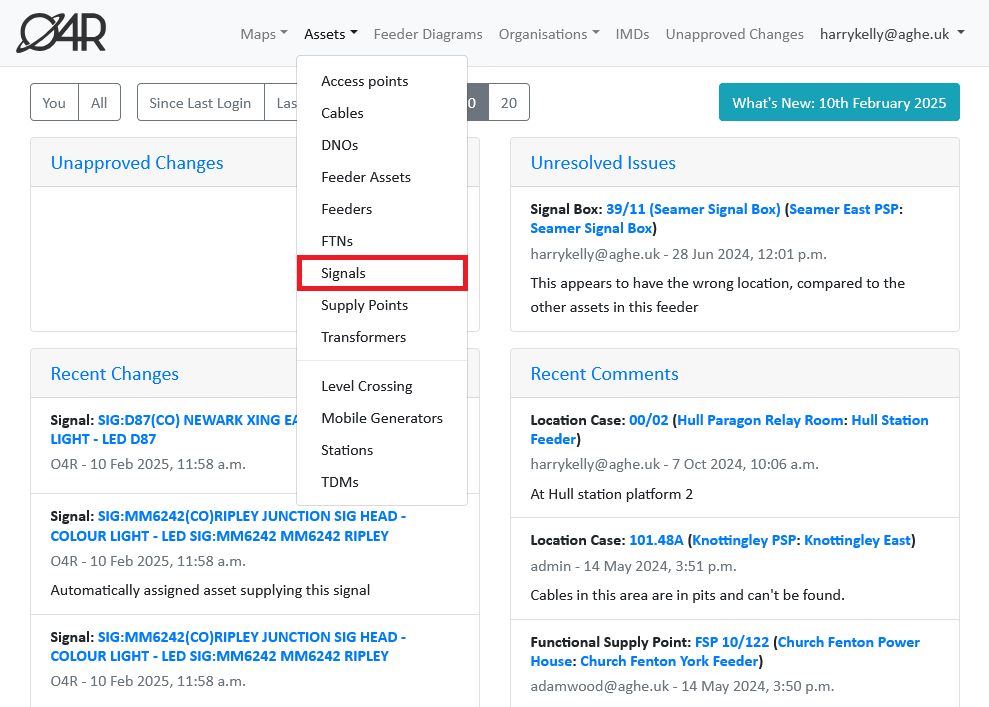
To find the signal in this list, select the button labelled Filter & Search, and type the signal’s ID in the box labelled Name contains, and select Apply at the top of the sidebar (or press your keyboard's enter key)
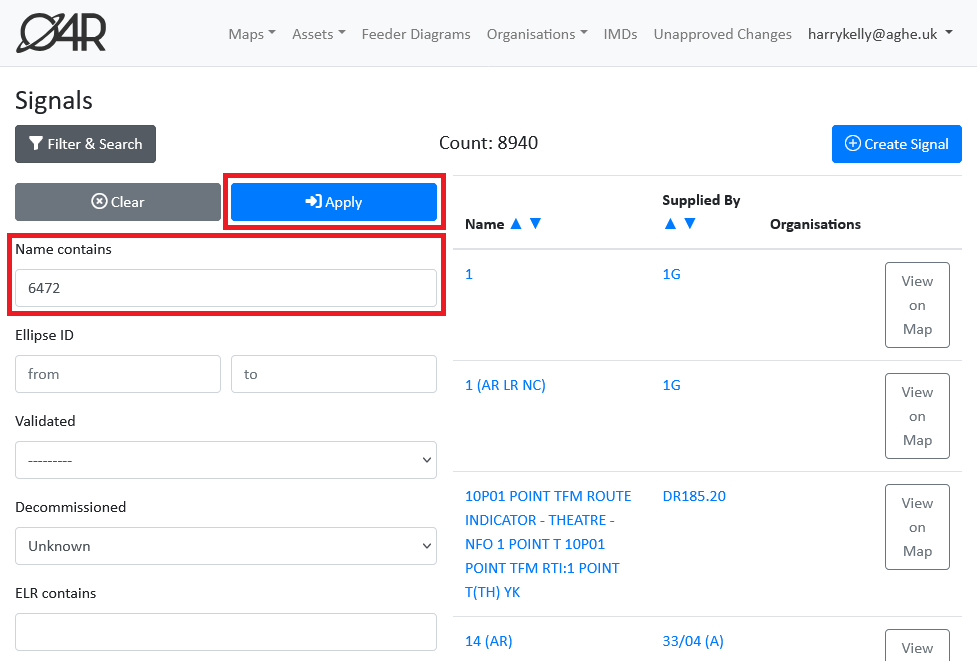
The list should be reduced to a smaller number of signals (in this case one). Then select the signal you are looking for by clicking the signal’s name
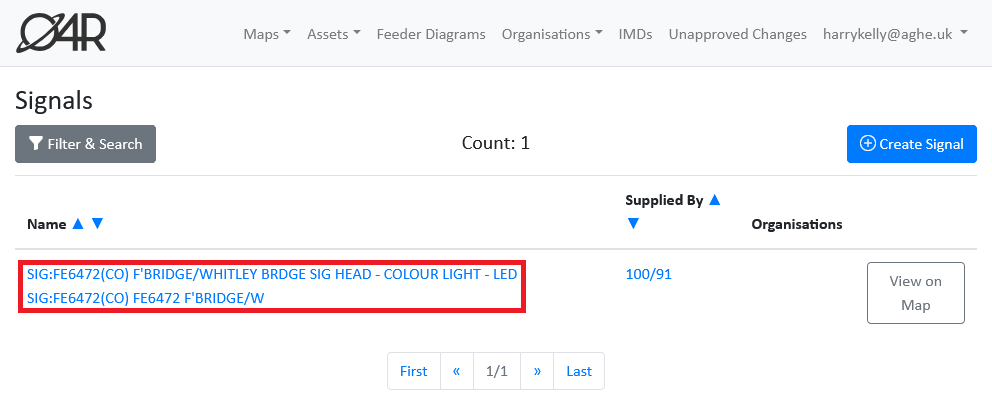
To view the asset supplying power to the signal, follow the link under Signal Details > supplied by. This will show information about the asset. In this case, we can see the REB is supplying 3 signals and is located at a level crossing.
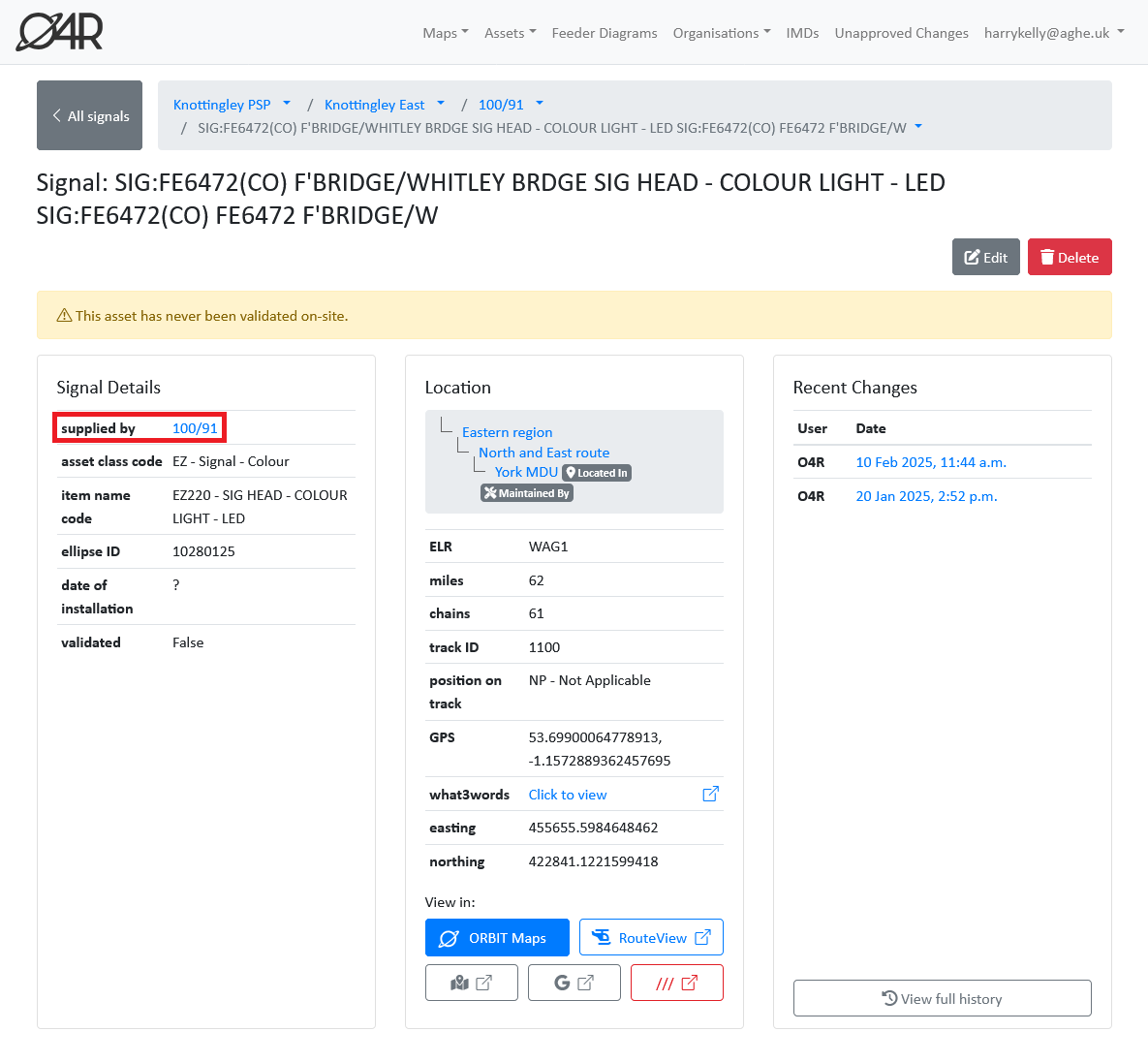
Select the button labelled Download Feeder Diagram, and wait a few seconds whilst ORBIT generates a diagram. Your browser should then download the diagram, and typically auto-opens the pdf.