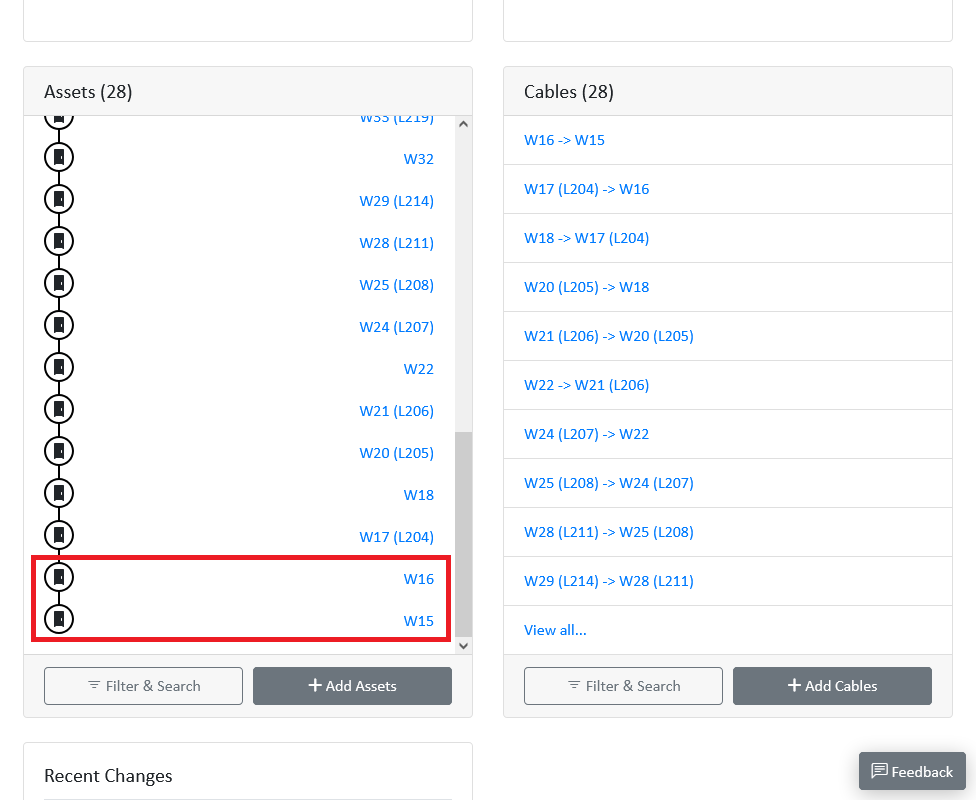Assign an Existing Asset to a Different Feeder
You’ve noticed a pair of location cases which ORBIT claims are on one feeder, but are in fact supplied by another feeder.
Locs W15 & W16 should be on the Wakefield north feeder, coming after Loc W17. Currently they are shown on the Leeds feeder, coming after loc L19.
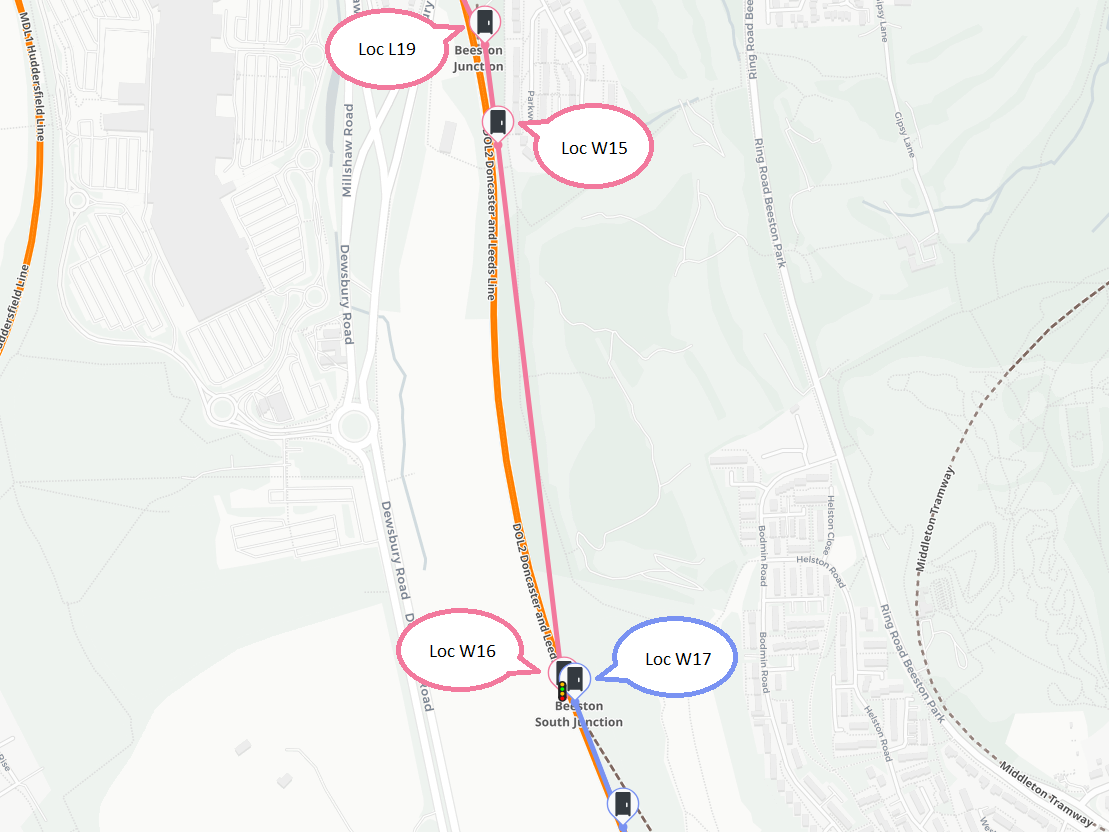
Visit https://orbit4rail.co.uk, and sign in if required
To view the feeder list, consult the navigation bar, and select Assets > Feeders (if on a small display, you may first need to tap the menu button (labelled ≡) at the top right of the page).
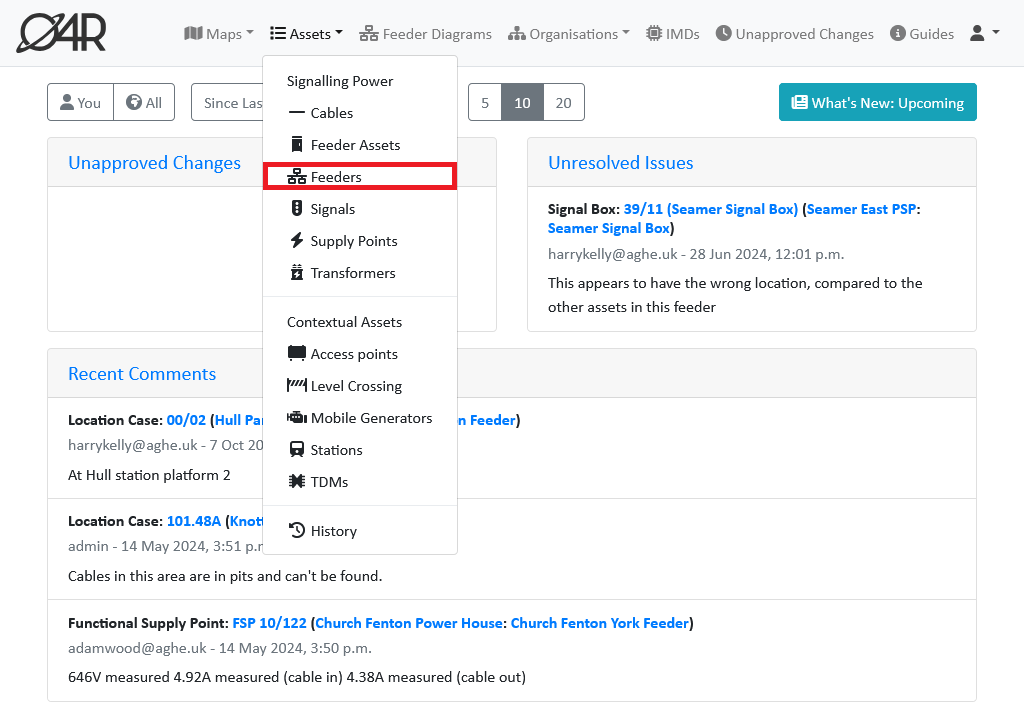
To search for the feeder with the assets you want to move (in this case, Leeds feeder 3), find the feeder in this list, select the button labelled Filter & Search, and type the feeder's name in the box labelled Name contains, and select Apply at the top of the sidebar (or press your keyboard's enter key)
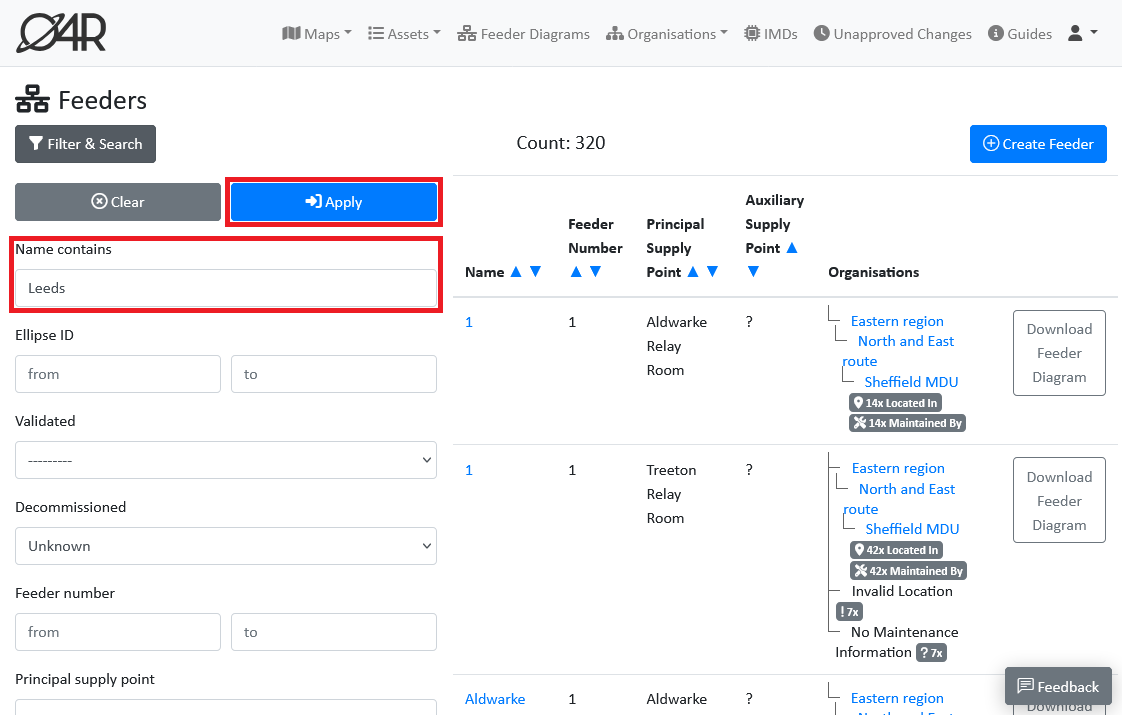
The list should be reduced to a smaller number of feeders (in this case nine). Then select the feeder you are looking for by clicking the feeder’s name
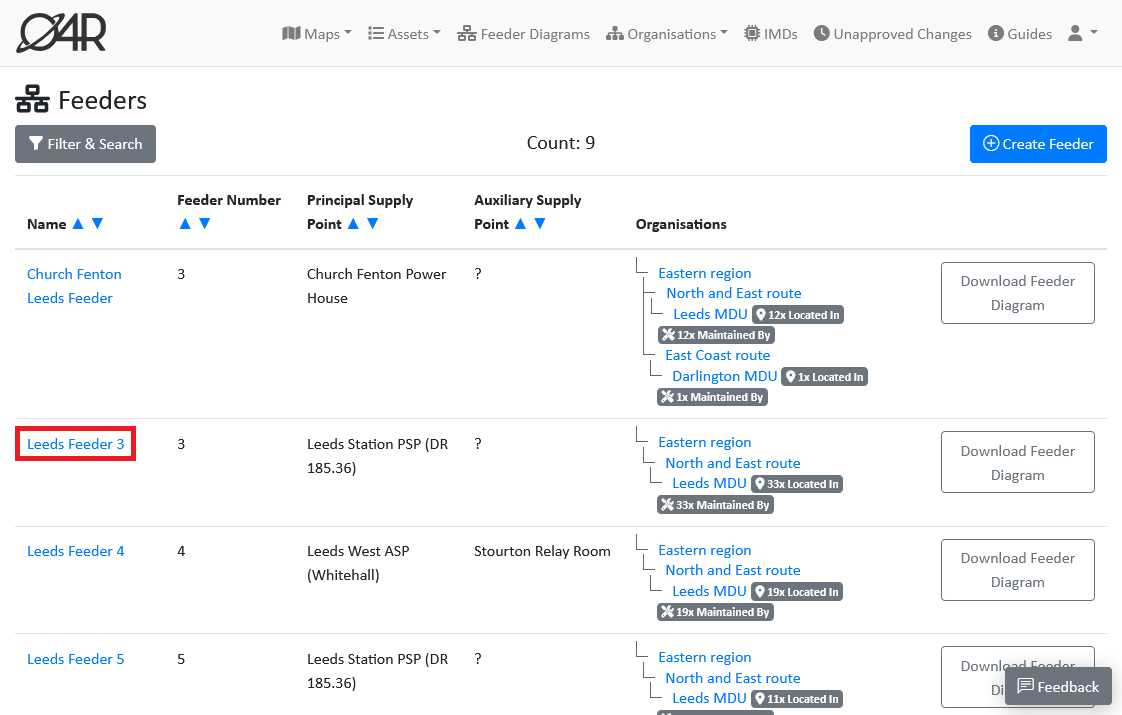
On the feeder detail page, scroll down to view the list of assets on the feeder, and select one of the assets you want to move (in this case, loc W15)
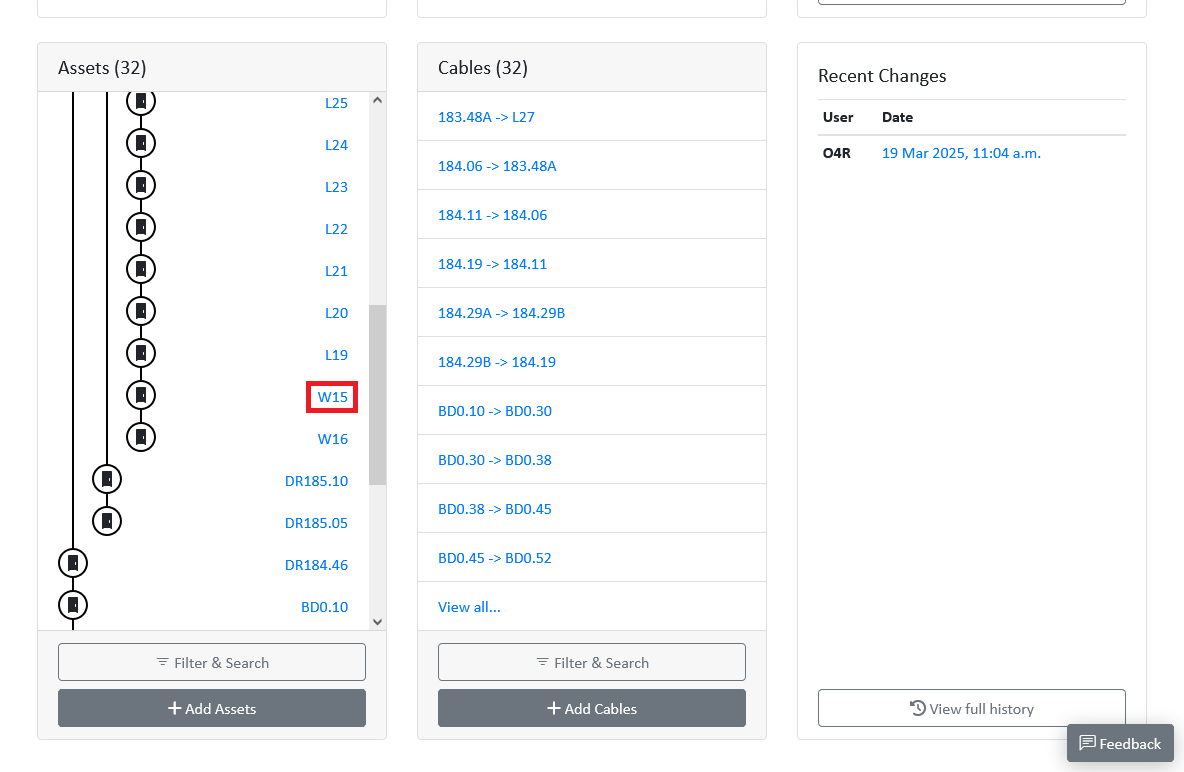
On the feeder asset detail page, scroll down to view the list of cables connected to the asset, and select any of the cables (in this case, L19 -> W15)
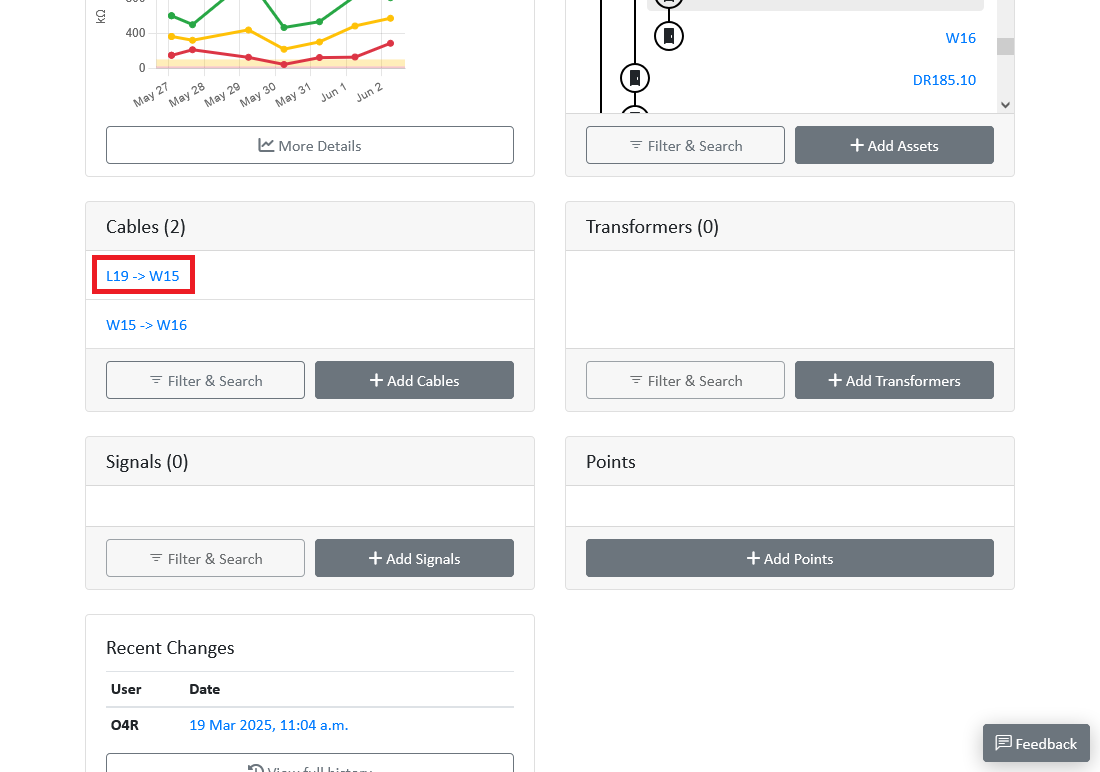
If this is a cable that will be moved to the other feeder (e.g. W15 -> W16 will become W16 -> W15), you will need to note down any details such as the cable length, number of cores, core size, etc, then select the delete button.
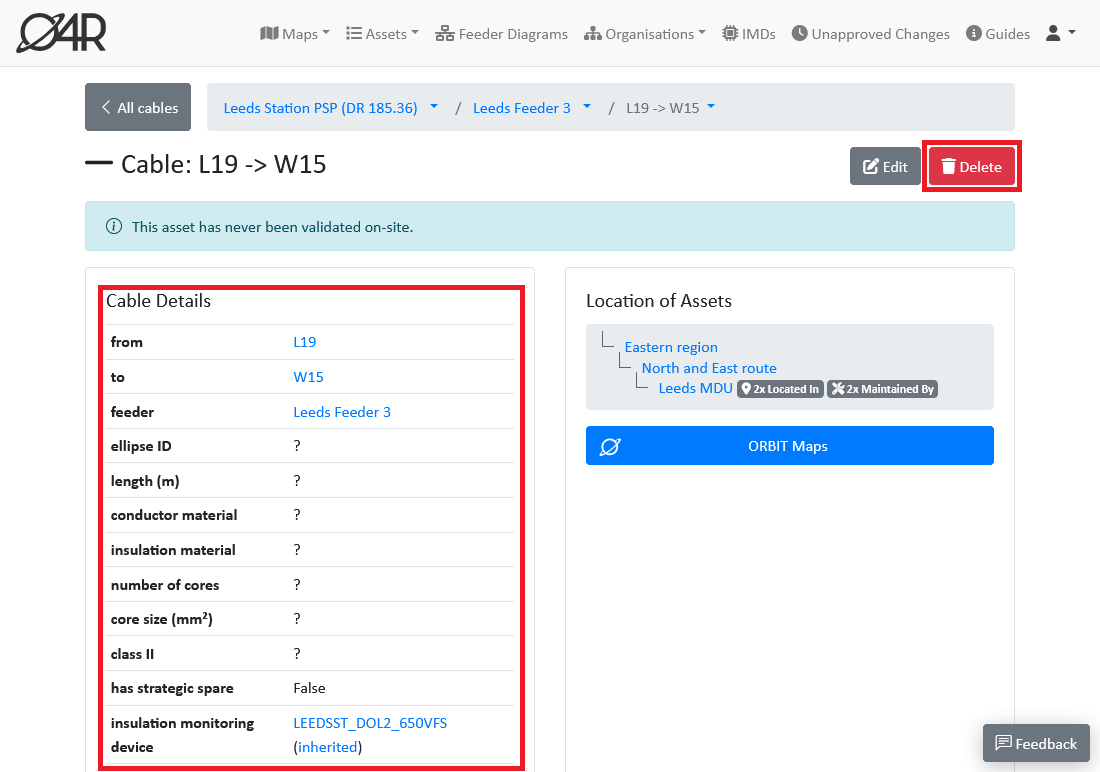
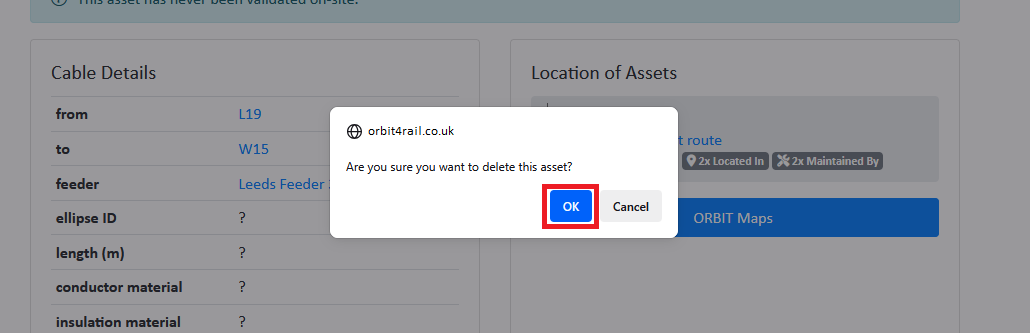 Your browser will present a confirmation dialogue, select
Your browser will present a confirmation dialogue, select OK to confirm you wish to propose a deletion of the asset. The cable detail page will display a message indicating that the cable has been proposed for deletion, and is now pending approval.
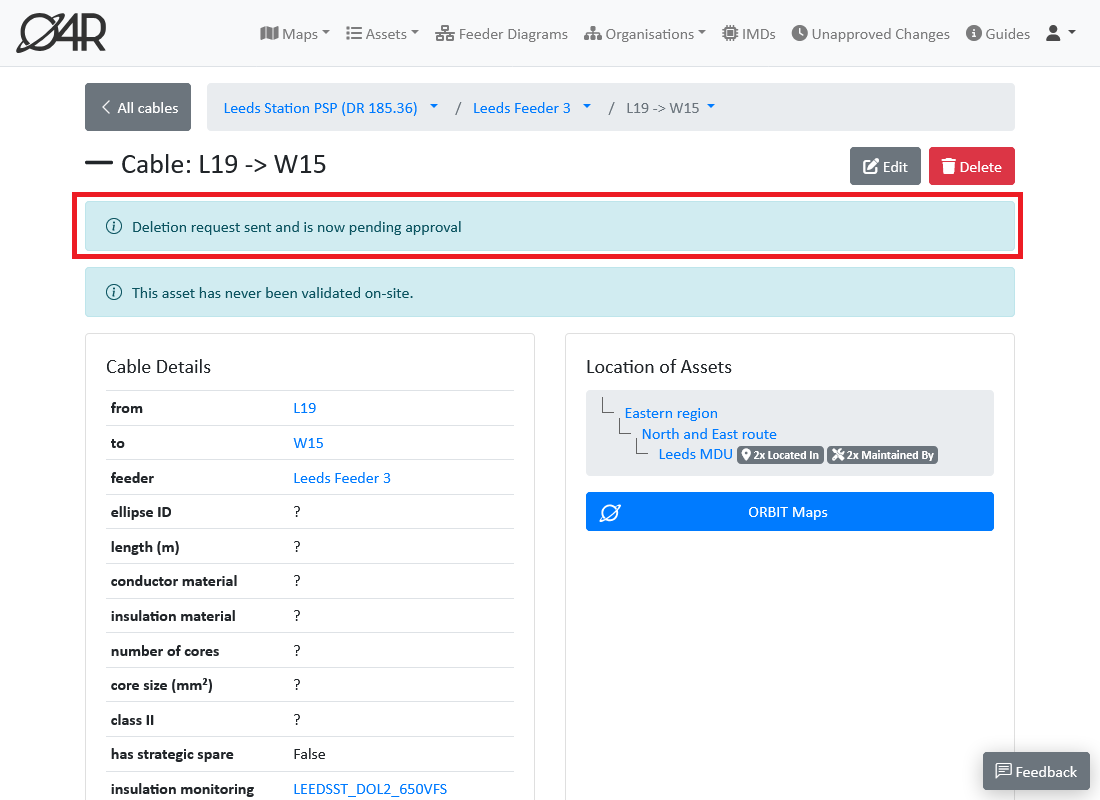
Scroll down to the bottom of the page, and you will see the change you just proposed. Click on the date to open the change.

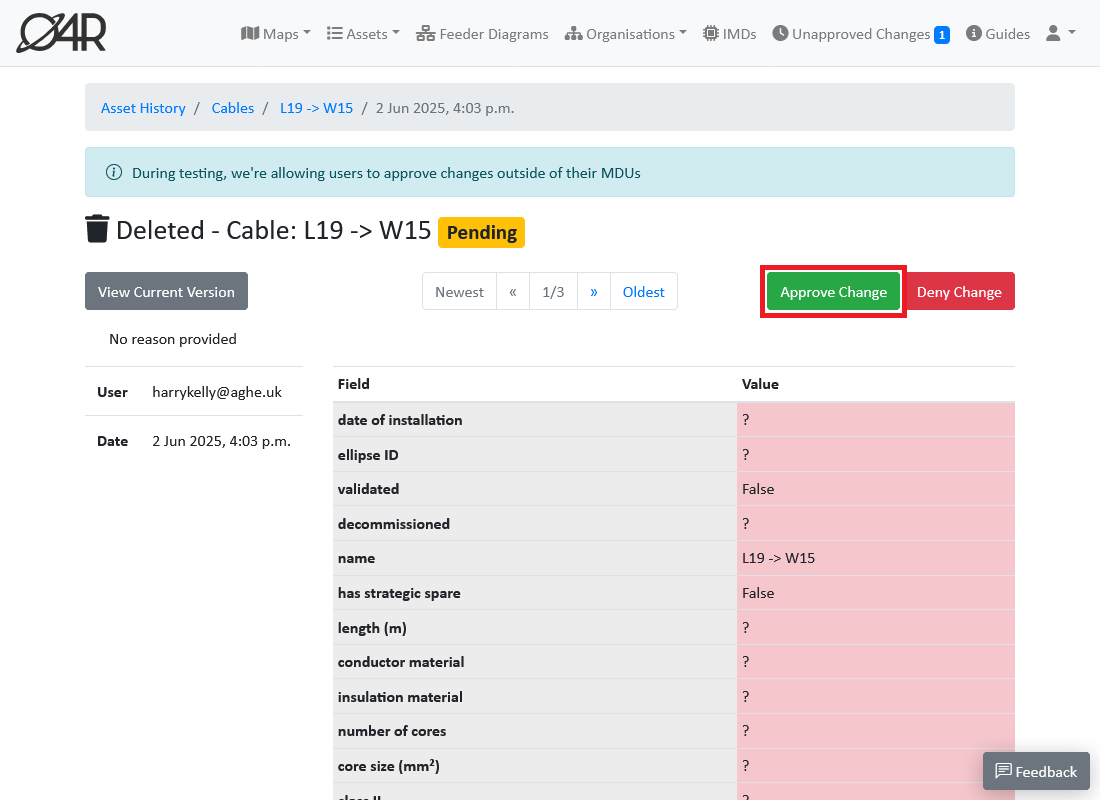 The change detail page will show that the asset has been proposed for deletion. Select the
The change detail page will show that the asset has been proposed for deletion. Select the Approve Change button to approve the deletion of the asset. The page will reload, and the change will show as approved.
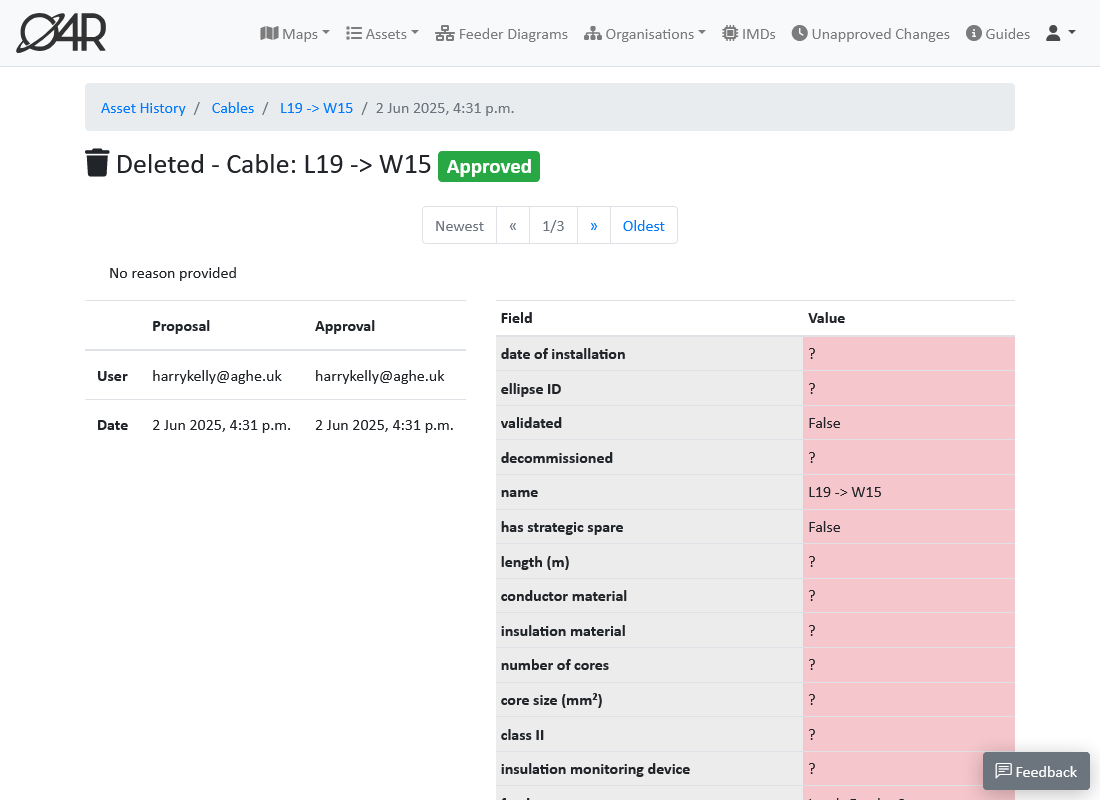
Use your browser's back button to return to the feeder asset detail page, and repeat the cable deletion process for any remaining cables (in this case, W15 -> W16).
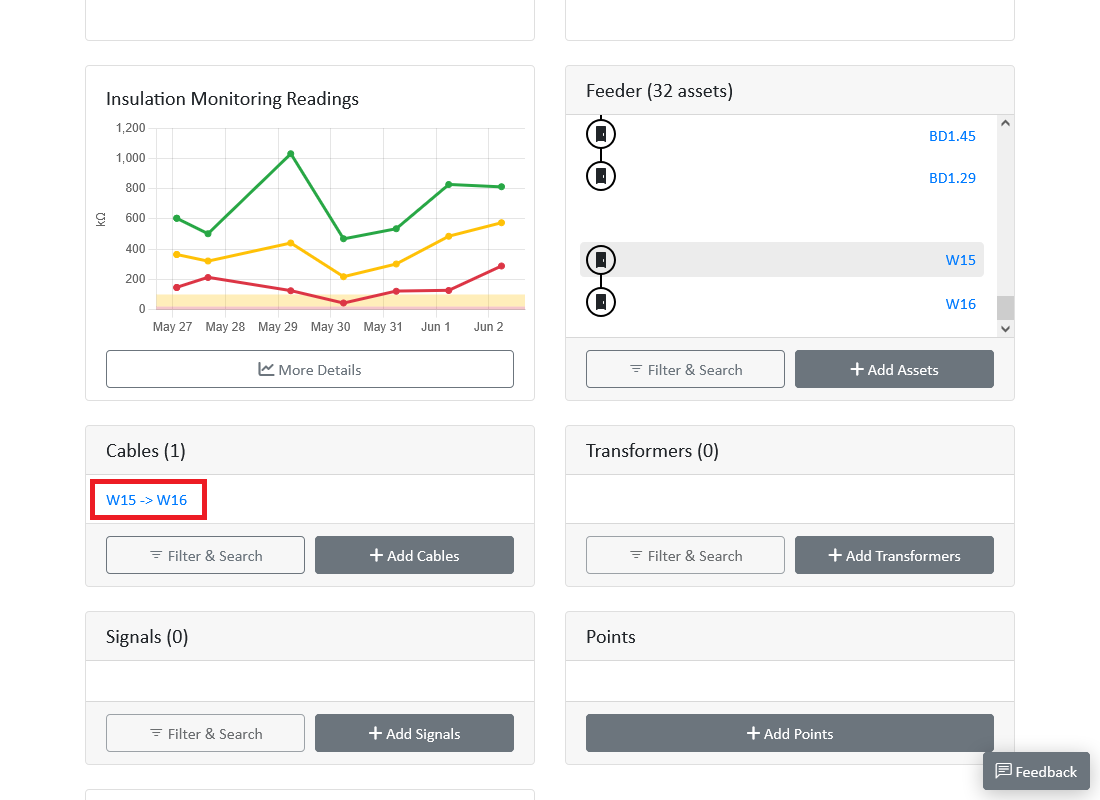
Once the cables have been deleted, you can move the asset to the other feeder. Select the Edit button on the feeder asset detail page.
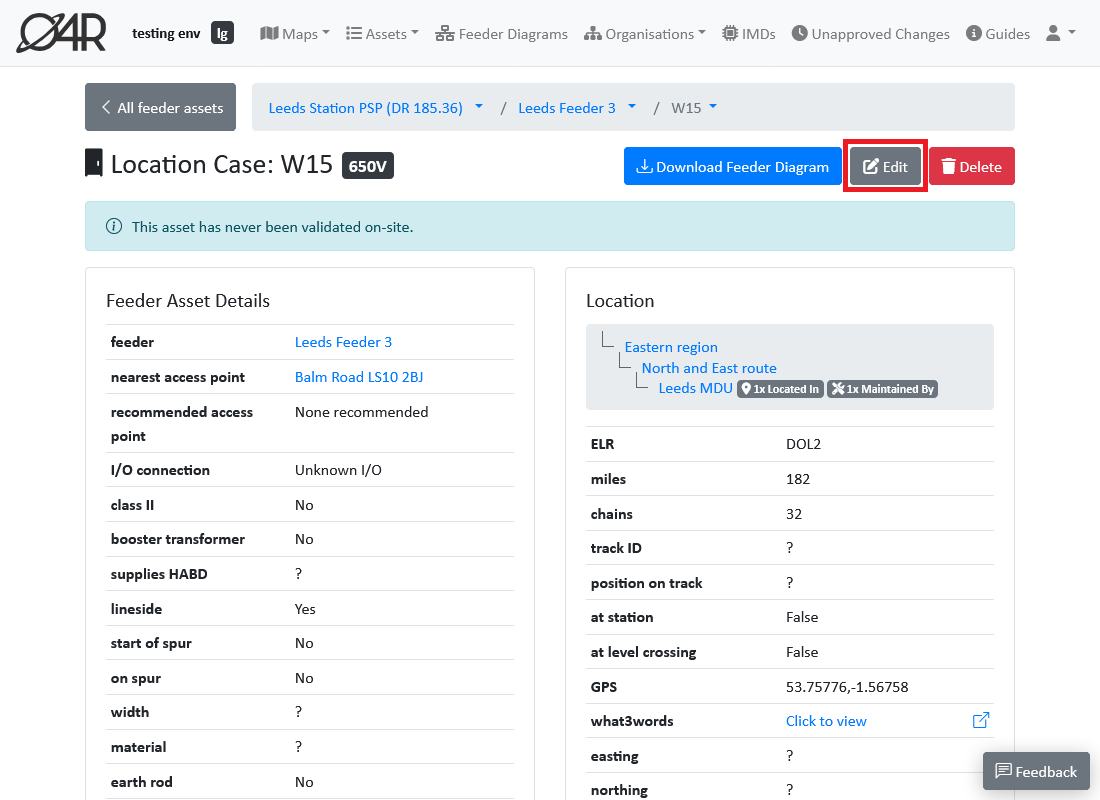
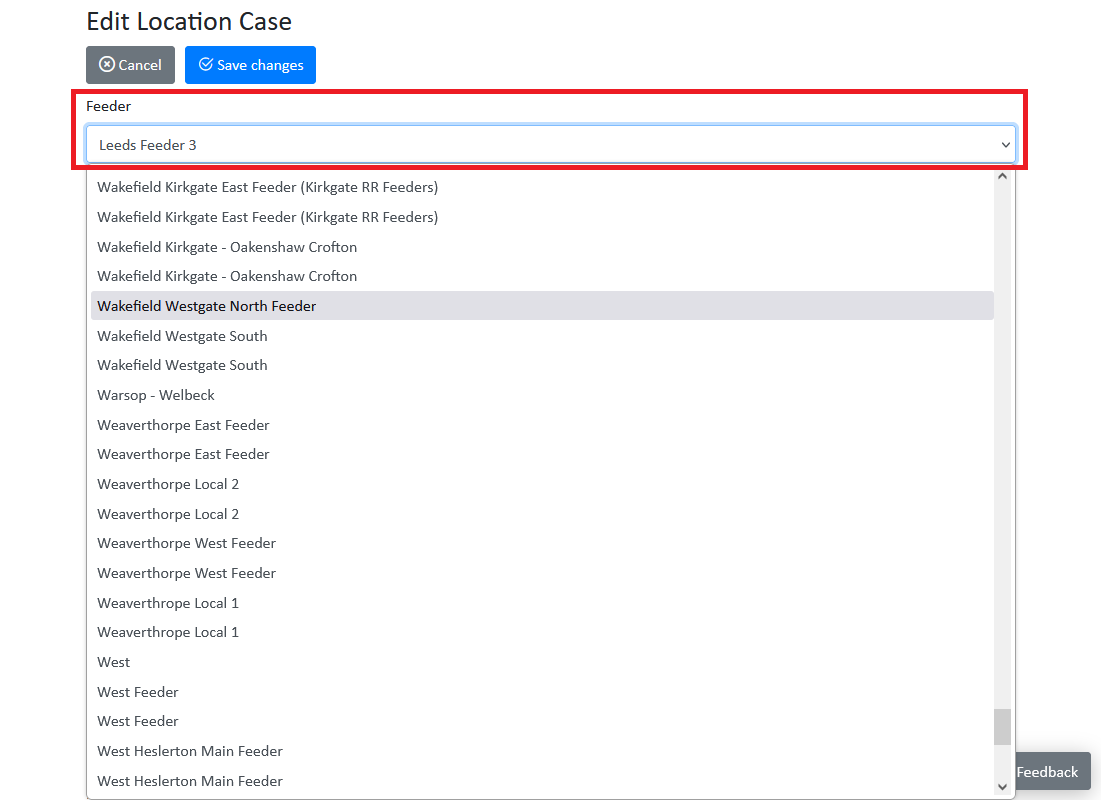 Scroll down to the
Scroll down to the Feeder field, and select the feeder you want to move the asset to (in this case, Wakefield north feeder). Then scroll down to the bottom of the page, and enter a change reason (e.g. "Moved from Leeds feeder 3 to Wakefield north feeder"), and select the Save Changes button.
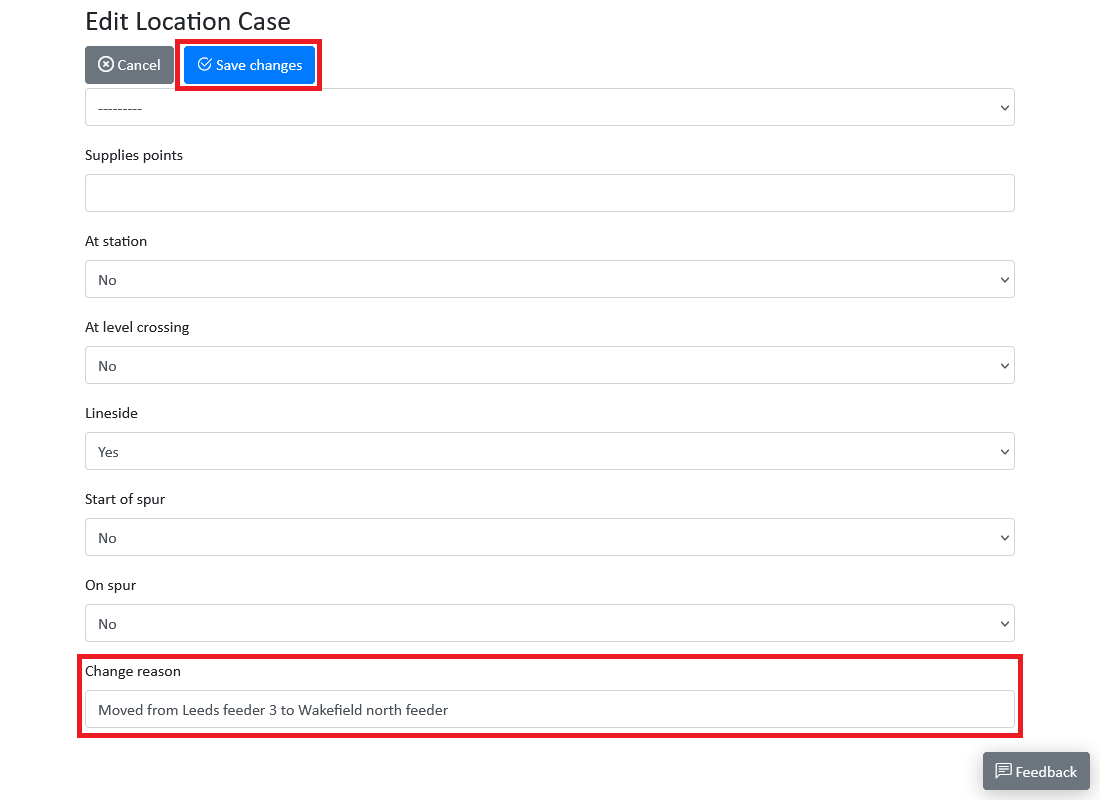
Approve the change in the same way as you did for the cable deletion. The page will reload, and the change will be shown as approved. Select the View Current Version button to see the effect of your change.
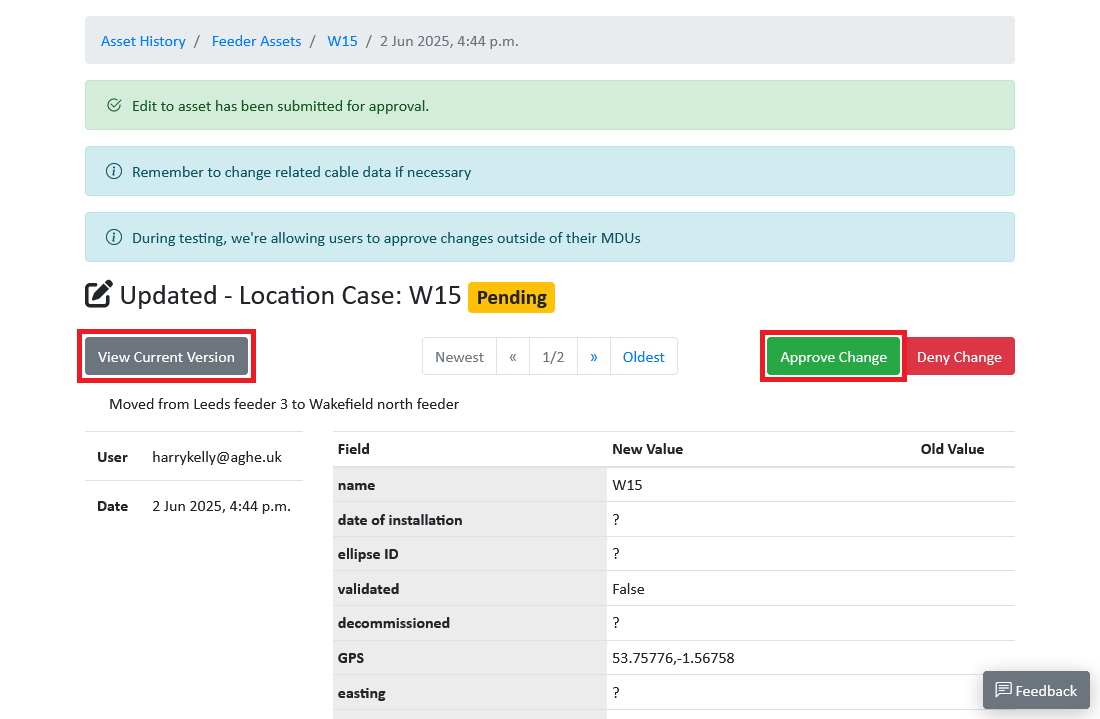
The asset should now appear as being on the new feeder (in this case, Wakefield north feeder)
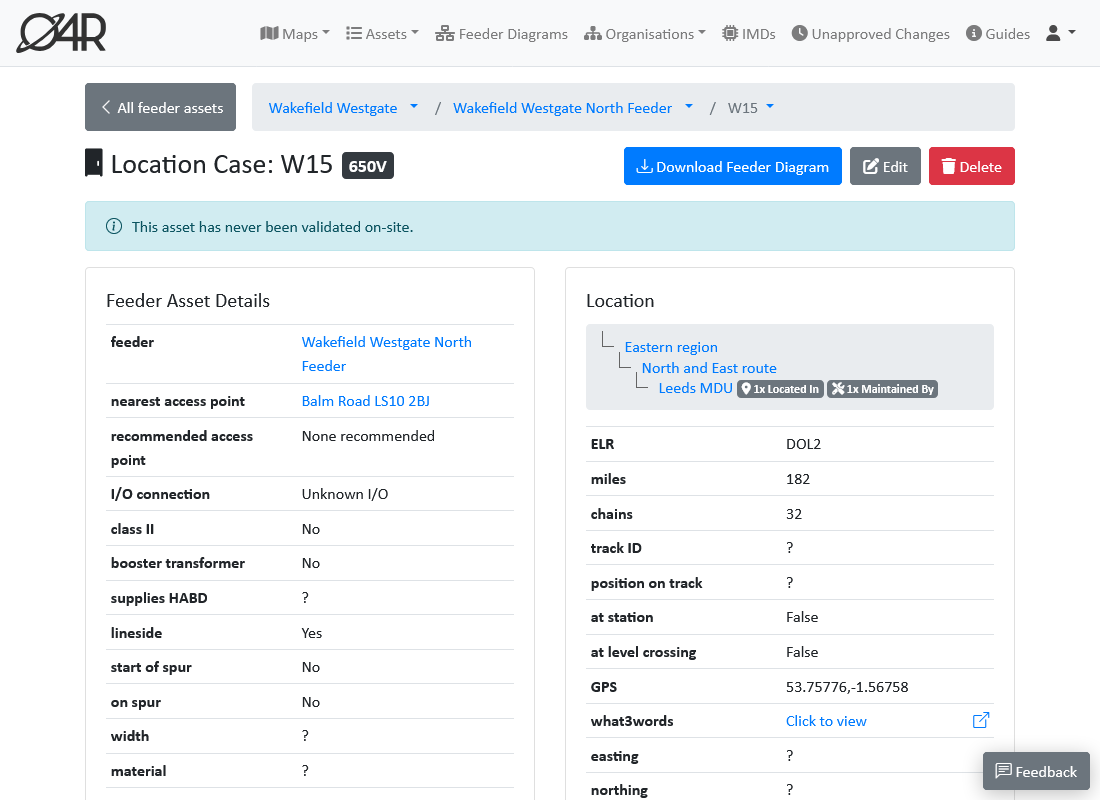
Repeat the process for any other feeder assets you wish to move to the new feeder - remembering to delete any cables first. They should appear at the bottom of the diagram on the feeder & feeder asset detail pages, and not be connected to any other assets.
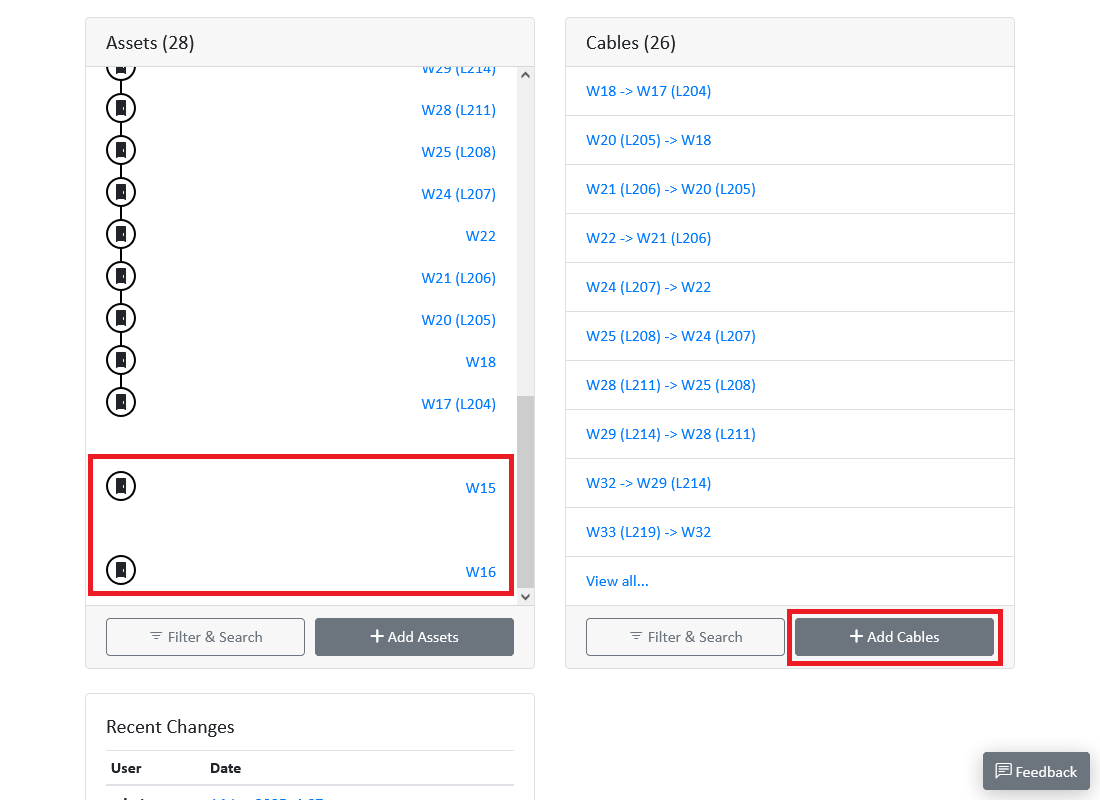 Create new cables to connect the assets to the new feeder, using the
Create new cables to connect the assets to the new feeder, using the Add Cables button on either the feeder detail page or the feeder asset detail page.
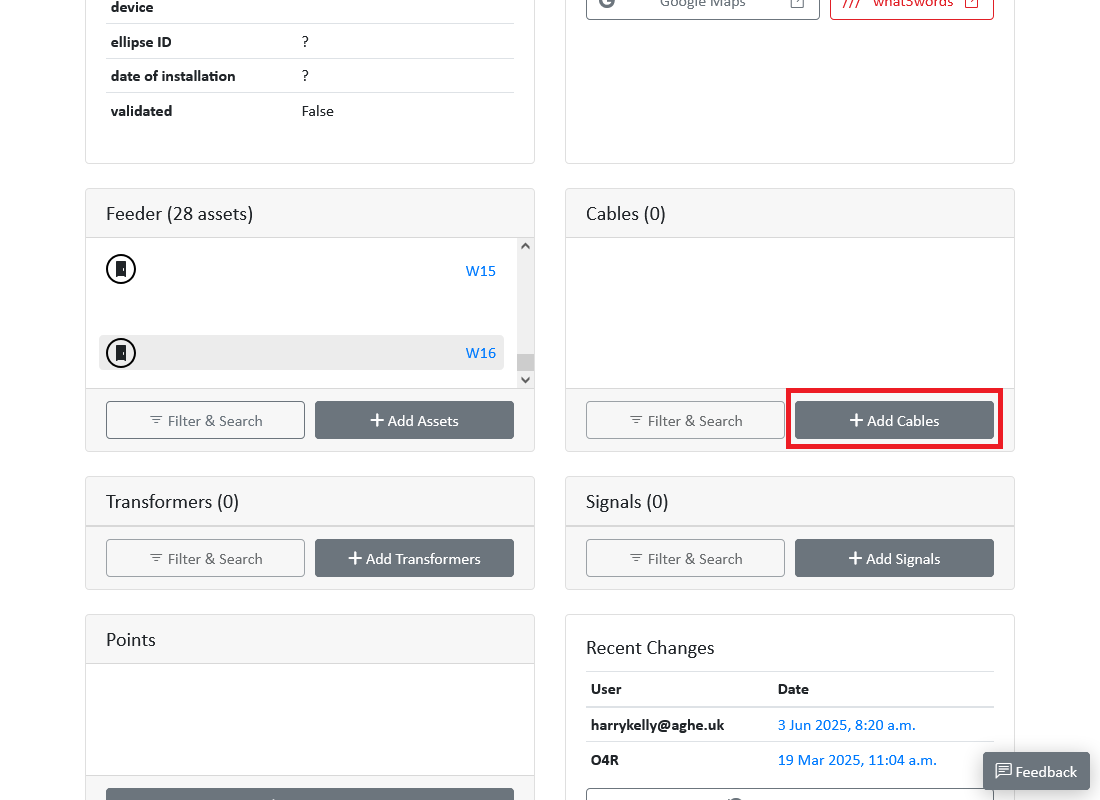
The cable creation page will allow you to create a new cable between any assets on the feeder, and you can use the Connection from and Connection to fields to select the assets you want to connect. If you opened the cable creation page from the feeder asset detail page, the from and to fields will be pre-filled with the asset you were viewing - you simply need to change one of these fields to the other asset you want to connect. Remember that the from asset should be the asset that is supplying power to the to asset.
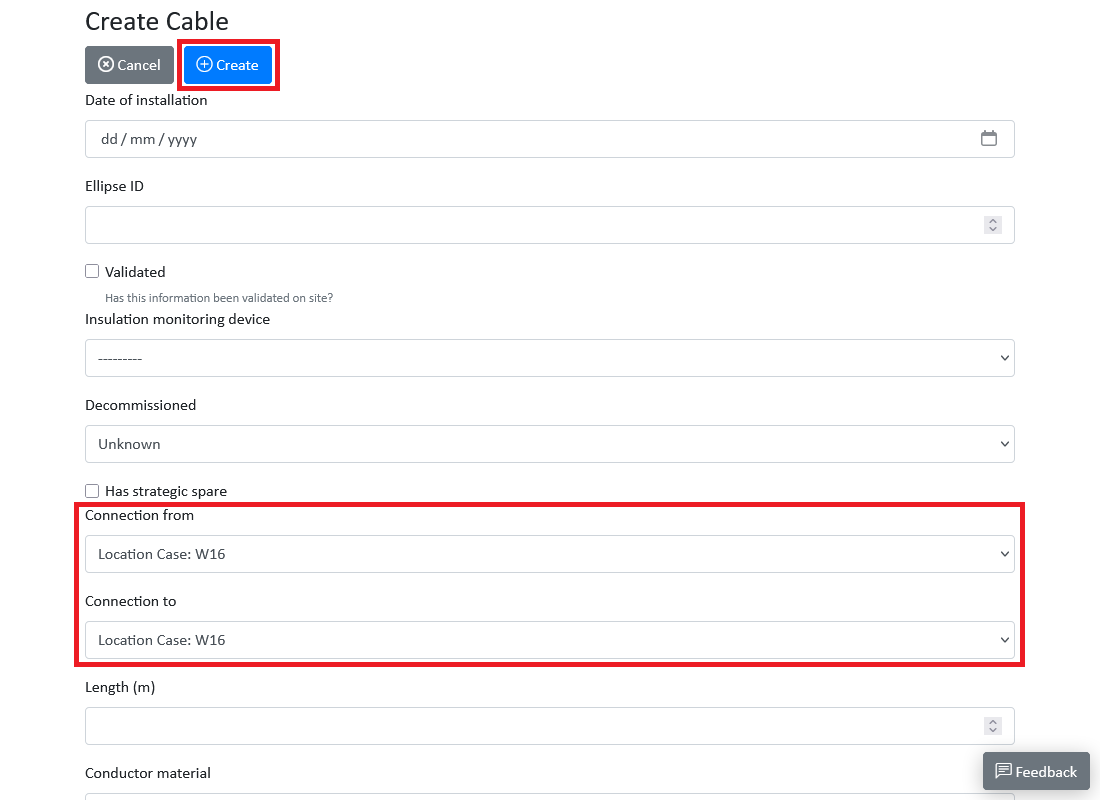 If you noted down the cable details earlier, you can enter these in the fields provided. Once you have entered the details, select the
If you noted down the cable details earlier, you can enter these in the fields provided. Once you have entered the details, select the Create button at the top of the page.
Remember to approve the creation of this cable, the same as you did for the other changes.
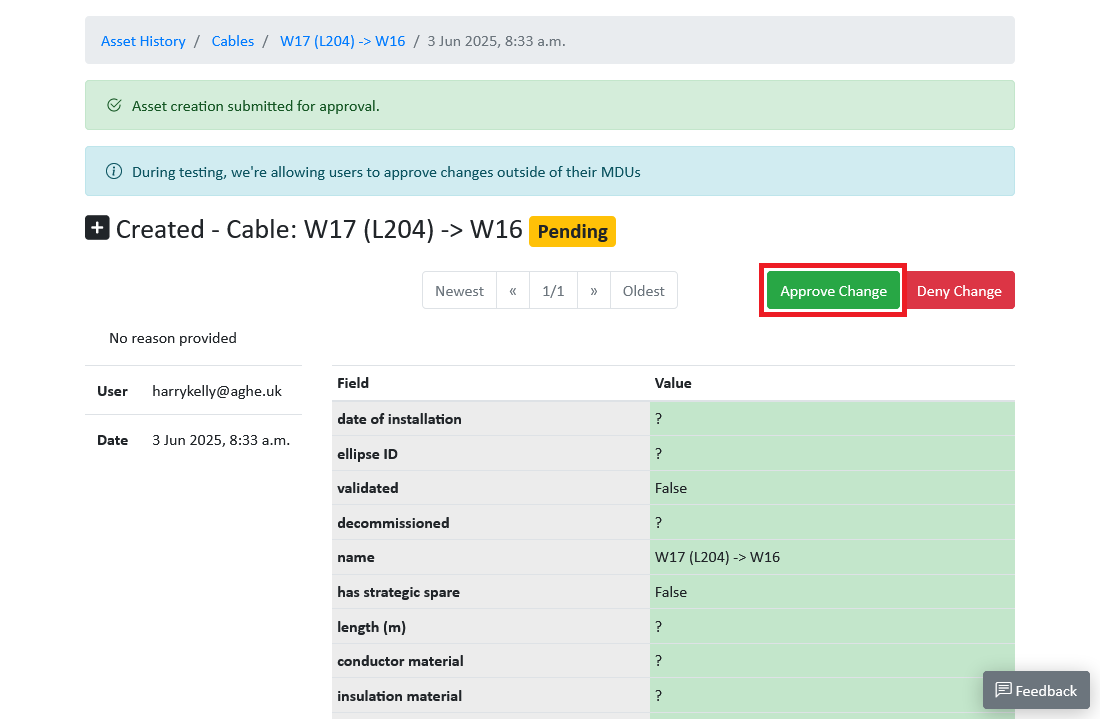
Repeat the cable creation process for any other cables you need to create between the assets on the new feeder. Return to the feeder detail page and you should see the assets are now connected to the rest of the feeder.